Browse FAQ'S by Category
After winner selection which action is needed?
Freelancer action. He/she can accept or deny the project.How can freelancer withdraw fund?
In your dashboard subtitle there is an option of “withdraw fund” please click here. Than you can withdraw fund from your bank account or bkash. For this process you have to wait at least 5 working days.How can I find a client’s feedback?
You can see a client’s overall feedback score (by number of stars) on the employer page along the bottom of the abbreviated listing. Client ratings range from one to five stars, with one being the lowest rating and five being the very best rating.To view the client’s full feedback history, including the comments that other freelancers made:i. Open the job.
ii. Click the name of the employer.
iii. View the client’s overall information and see overview.
iv. You can also see the comments under the Client's project and review section on the left.
Where can I find my bids?
You can view all the jobs/projects you have ever bidded to the Dashboard’s My Bids. Click Browse project here you can see all project together. Than you bidded on the project and the employer responded to the proposal. If employer select you, you have to accept.What is the minimum withdrawal amount for freelancer?
After achieving 2000 BDT freelancer can withdraw his/her Belancer wallet money.What is my responsibility?
When clients select a freelancer and freelancers don't reply, it’s a frustrating experience that makes those clients less likely to hire anyone. so after selection he/she have to accept this request within the bidding duration. One of the best ways to demonstrate your professionalism is to reply quickly to your employer. You can reply them via private message. Replying doesn't necessarily mean accepting. If freelancer doesn’t accept then the project is going to auto cancel.How do I withdraw my bids?
You can withdraw your bids application anytime before you are selected. We do not penalize freelancers who withdraw bids—as a matter of fact, we encourage you to withdraw your bids if you’re no longer interested in a job. To withdraw your bids:i. Go to your Dashboard
ii. Under My Bids Click your selected job which is open for bidding
iii. Click the Withdraw Bid in the blue color activities box.
iv. Than it will finished automatically.
v. From here you can also edit your bid.
How can I talk to my employer?
You can talk to your employer by sending private message. Here you can talk about different terms as like hourly rate and other condition of the project with your employer.i. Click the Project tab.
ii. Under the picture of the employer click send private message
iii. Then compose message and click send
iv. here you can also attach file.
How do I add skills on my profile?
Adding skills to your Belancer profile lets you showcase your talents and helps employers find you when they search for someone with your particular skill or set of skills. It’s a good idea to add all of the skills you’re truly proficient in—but don't go overboard! Clients are looking for specialists, not generalists. Too many skills will just make your profile look spammy.To add Skill to your profile:a. Click the Edit Profile icon.
b. Under the location click pencil icon.
c. Start typing of your skills into the Skill field. You may only enter skills that appear in the list.
d. Then Click the Update to confirm your edits.
How do I add or change my profile portrait?
You can add a personal touch to your profile, and increase your chances of getting hired, by uploading a portrait of yourself.The portrait you put on your profile must be an image of you or your company logo. Your face should not be covered with clothing, hats, or sunglasses (we must be able to clearly see your face).To change your profile portrait:- Click the change picture option.
- Click browse and then click Upload new photo.
- At last click the update button
How do I market myself most effectively?
You’re a skilled professional…but so are your competitors. The way to truly shine is to focus on what makes you unique and better qualified than others.Before you start, think!Take a moment to identify your strongest skills. Figure out what you do best and emphasize those strengths throughout your profile. Gather up the files you’ll want to upload or link. When you’re ready, go to the My Profile icon and tell clients about yourself.Look at your profile. Would you hire you?
Here are some things to keep in mind:Name? Use your full name. Your name must be real and verifiable. In your profile, you may prefer to show only your first name and last initial.
? DON’T use fictitious names, aliases or company names.
Photo
? Upload a quality, professional-looking picture of yourself. It must be a true likeness of you and must be of you only. Your profile will stand out more if you have a professional, friendly photo.
? Don’t upload cartoons, avatars, baby/child or heavily digitized photos, shirtless, long shot, logos, clip art, images with text, or any image that isn’t you.
Overview
? Write a few sentences describing your primary skills, your past work experience, and the type of work at you excel at. This is your opportunity to let a client know what you can do for them.
? Be concise and use bullet points and space between lines. Clients won’t read a big block of text.
? Don’t leave this blank or write too little.
? Don’t include contact information such as your personal or company website, email address, phone number, or Skype ID here or anywhere in your profile.
Skills
? Add 2-4 of your strongest skills.
? Don’t add skills that are irrelevant to your work on Belancer.
Education History
? Add your Education history to show clients your experience.
? Don’t embellish or falsify. Trust and success require honestly.
Portfolio
? Add a few projects to your portfolio will help clients see your expertise.
? Add a title, description, photo, skills and URL. Be specific about what role you played in the project.
? Add work you’re proud of that you completed mostly on your own.
Certifications
? Add certifications, if you have them. Freelancers with certifications command higher hourly rates.
Finished? Proofread it. Carefully.
Your profile is how you present yourself to clients, and it’s important to make a good impression. Re-read what you’re written to make sure you used correct spelling, punctuation and grammar.Go back and read your profile occasionally, to add anything you’ve missed or to edit it to better target the jobs you want most.Be sure to check out a few more tips for newbie success on the blog.What should I put in my overview?
Your overview is where you "sell" yourself in a brief statement that captures your skill set and personality. You can always go into more detail in the Skills and Work History sections of your profile.Here are some important things to remember when writing your overview:? If clients aren’t intrigued by your overview, they probably won’t bother clicking through to your full profile for more details.
? Use this space to tell clients why they should hire you instead of another freelancer.
? Focus your overview on what you can do for the client, not what the client can do for you.
? Bring to light your priorities, personality, and professionalism.
? Remember—never include your contact information in your profile (such as your email address, phone number, or chat ID).
Here is an excellent examples of successful profile overviews:Software DesignerSelf-directed and motivated technical project leader with 5+ years' experience in Java/J2EE, .NET and PHP technologies.Excellent at developing and maintaining client/server applications. I am hardworking and a fast learner with good communication skills and a strong design background.To add an overview to your profile:a. Click the Edit Profile icon.b. In the 1st step click Write something about you.c. Type your message to clients in this field.d. Go to the 4th step and Click the Finish to confirm your edits.
How do I add my education to my profile?
The Education section of your profile is basically the same as the “Education” section of your resume. Here, you will add your educational background and any degrees you have earned.Be sure you describe all your degrees. If you studied a subject, but did not graduate, feel free to include that as well. More education is always a good thing.To add your education:a. Click the Edit Profile.
b. Click to the Education at the 3rd step.
c. Type your School Name.
d. Use the drop-down arrows to select the dates your education started and ended in the Date Started and Date Ended fields.
e. Type your field of study or area of specialization in the Area of Subject field.
f. Click Finish to save changes.
How do I add my work and review history to my profile?
The Employment History section of your profile is where employer show your past jobs along with your role and a description of your responsibilities. You can’t add, edit or delete your employment history.When your work or project is done the status is automatically update from our site. It will show on your profile.How do I add category within the marketplace?
The Categories section describes your abilities and determines where your profile will appear to clients in the marketplace.You may only choose one category, so be selective. Focus on your strongest, most specialized skills.To update your profile categories:
a. Click the Edit icon of your Freelancer Profile.
b. Scroll down to the Select Category section at the 4th step.
c. Select the category.
d. Press the Finish button to save.
How to change notification setting in belancer.com?
At first need to click on “Dashboard”. There should be an option “Notifications Settings” in the down of the profile picture. User have to click on it.By option out for notification beside action user can stop notification from belancer.com.To Change your notification setting:a. Click the notification setting icon.
b. Here select/tick the option which you want.
c. Now click update.
How do I add certifications to my profile?
you can add certifications to your profile. If you gather extra professional certificate from any institute please include it in your profile.To add a certification:
a. Click the Edit icon of your Freelancer Profile.
b. Go to the Education section at the 3rd step.
c. Select other qualification
d. Here write your Certification Name, Provider, Description, Date Earned, and a Link (if available).
e. Press the Finish button to save.
How to create a compelling portfolio?
The portfolio section of your profile is where you can impress potential clients with real-life examples of your skills and expertise. Be sure to include your very best work along with a description of your roles and responsibilities on the project. A few examples of great portfolio pieces might be:? Marketing collateral designs
? Internet research for contact informationTo create a truly effective portfolio, follow these tips:
? Tell a story. Describe the problem that you solved and the process you used, providing enough context for the reader to understand how the project fit into your client’s goals and fulfilled their requirements.
? Describe your role in the project. Which parts of the project were you responsible for? How long did it take to complete the project? Ideally, your portfolio should also highlight your process for delivering a quality product.
? Highlight skills & technologies. Use the skills field to highlight the skills and the technology stack you used on the project, and describe how you used them in the description. This is particularly important for software / technical projects.
?Keep your portfolio updated. As you complete new projects, keep your portfolio updated and remove examples that are already outdated or irrelevant.
To add a portfolio project:
a. Click the Header’s My portfolio.
b. Click the Add button.
c. Enter a Title and Description of your project.
d. Select few Skills.
e.You can add an Image, attachment, and/or URL to show clients your project. This is optional.
f. Press Post.